Guest users are unlimited and only have access to assigned files via the web browser. To create guest users, go to My Files, select Guests, and click on + Create Guest.

Enter the email address of the person to whom the file or folder should be sent. Now a guest user will automatically be created. Enter a password or let it be automatically generated by checking Auto-Generate.

The new guest user will receive an email with the following:
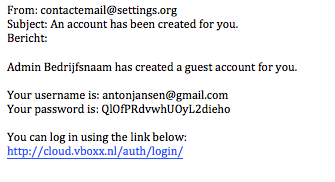
Once the guest user is created, you can easily share files with them. Go back to My Files, right-click on the desired folder or file, and click on Share.
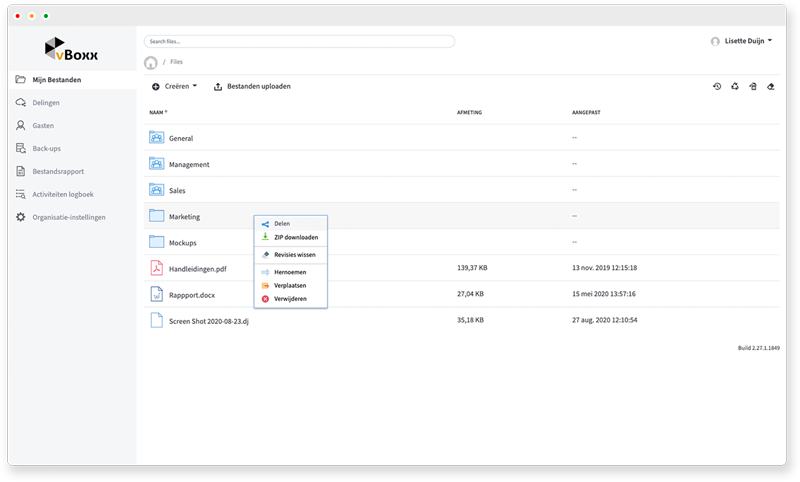
In this menu, you can specify which user the file should be shared with and what permissions the user has.

If you select Notification on Download, you will receive a notification when the file is downloaded.
The guest user will see the following:

If you want to see who has access to your shared files, go to My Files and click on Shares.
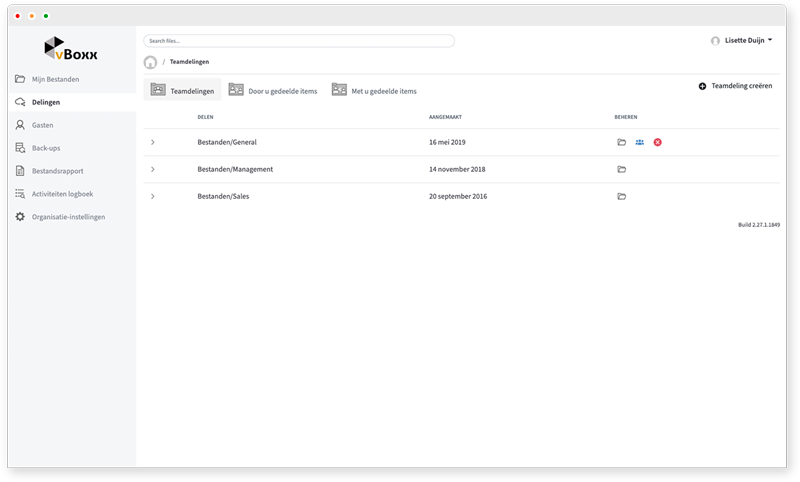
Team Shares - All folders of your vBoxxCloud organization that are synchronized with other users of your organization. The files in these folders are automatically synchronized.
Items Shared by You - All folders or files shared by you with regular and guest users. To see who they are, click on . Press
to change the assigned users of the shared file.
Items Shared with You - All files shared with you.