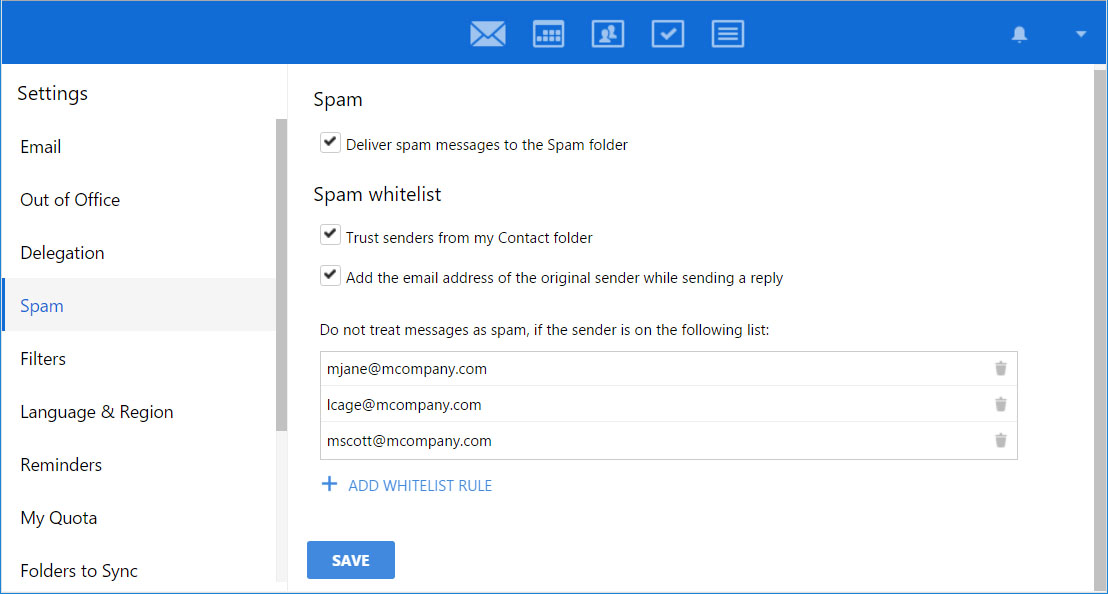Spam Settings
With the Kerio Connect antispam filter you can:
- Move spam messages to your Spam folder automatically.
- Create a "whitelist" of senders so you are sure you receive their messages.
Moving messages to the Spam folder automatically
To automatically send all messages marked as spam to the Spam folder:
- Click your name in Kerio Connect Client and select Settings.
- In the Spam section, select Deliver spam messages to the Spam folder.
- Click the Save button.
Creating a spam whitelist
You can create a special whitelist of email addresses. Messages sent from these addresses will never be considered spam.
To add email addresses to your whitelist:
- Click your name in Kerio Connect Client and select Settings.
- In the Spam section, under Spam whitelist, click the plus sign.
- Type the email addresses you want to add to the whitelist.
- You can also select Trust senders from my Contact folder.
- You can also select Add the email address of the original sender while sending a reply.
- Click the Save button.