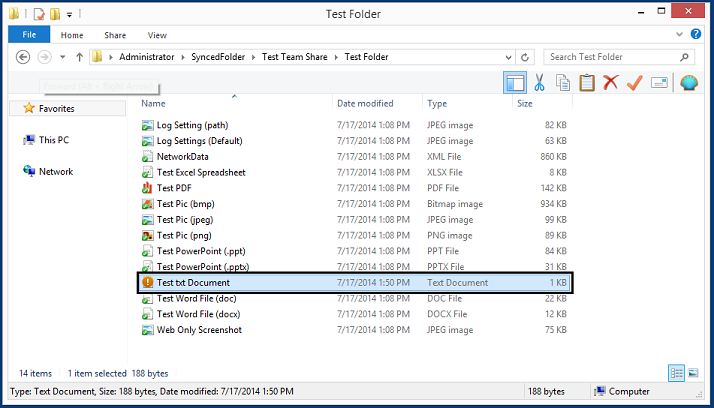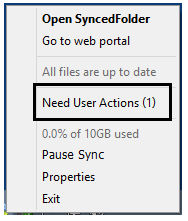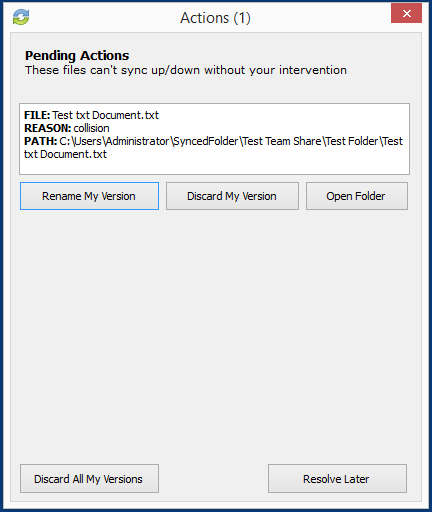Collision Resolution
Collision Resolution occurs when the Sync Tool must simultaneously upload different versions of the same file. This could happen, for example, when two users work offline in the same file and then want to upload this again separately or simultaneously online. When this happens a '' Need User Action '' message will appear in the Sync Tool. You will see an orange exclamation mark: '' Resolve Sync Conflicts'. You then have the following options:
- Rename My Version: The cloud file version is downloaded with the original file name and the local copy is renamed to the same file name with collision appended to the end of the file name. When this option is selected, you will see two files: the original_file_name file and the original_file_name_collsion file.
- Discard My Version: The cloud file version is downloaded and the local copy will be discarded without its changes being saved.
- Open Folder: This will open the location of the file, allowing you to view the file before making a decision.
Note: Manual Collision Resolution is set by default, and is the recommended setting. This setting can be changed for file servers, or for machines that do not have users constantly monitoring the sync agent. See the Disabling Manual Collision Resolution section below for instructions on how to enable or disable this setting.
The exclamation icon overlay will show to the left of a file for the following reasons:
- Files requiring collision resolution.
- An edit made to a locked file.
Resolving a Collision
To resolve a collision:
1. Click the system tray icon to view a user action message. The Need User Action option appears.
2. Click the Need User Action link. The Action dialog box displays.
In the Actions dialog box, decide how you want to resolve the collision. Alternatively, click the Resolve Later button to resolve the collision at a later time.
Disabling Manual Collision Resolution
Disabling the Manual Collision Resolution option is mainly used for file servers, or for machines that do not have users constantly monitoring the sync agent. This setting can be disabled in the web portal. When this option is disabled, collision files will be automatically generated.
To disable the Manual Collision Resolution option:
1. In the web portal, click the Machines tab.
2. Click to expand the machine name.
3. Uncheck the Manual Collision Resolution checkbox.