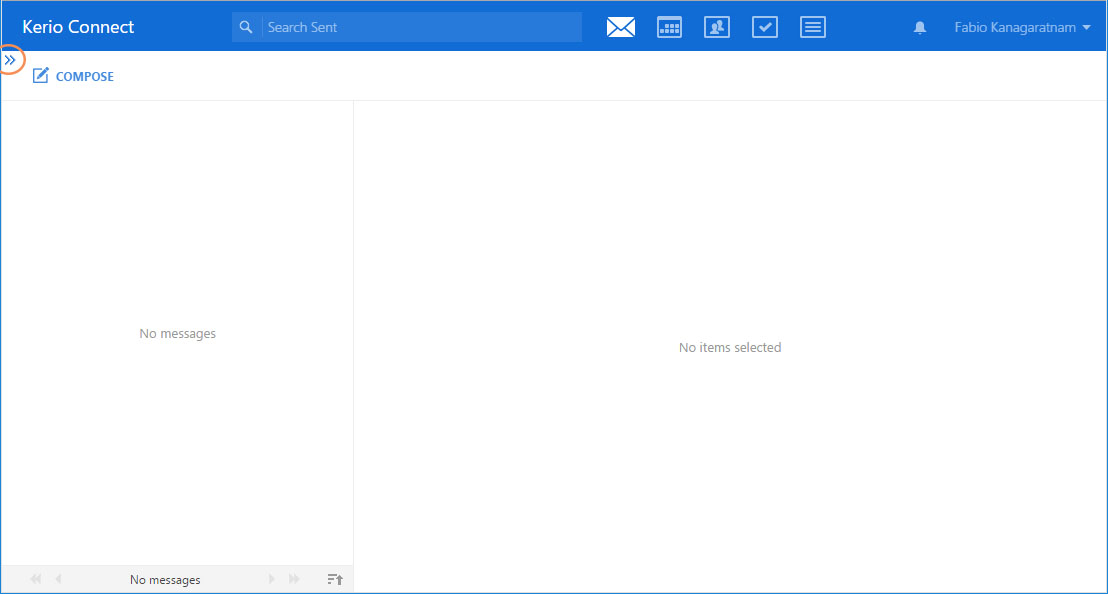Overview
To customize the appearance of your Kerio Connect Client, you can:
- Change the color theme
- Select the position of the message preview pane
- Hide the folders menu
Changing the color theme
To select a different color theme for your client, click your name and select Change theme.
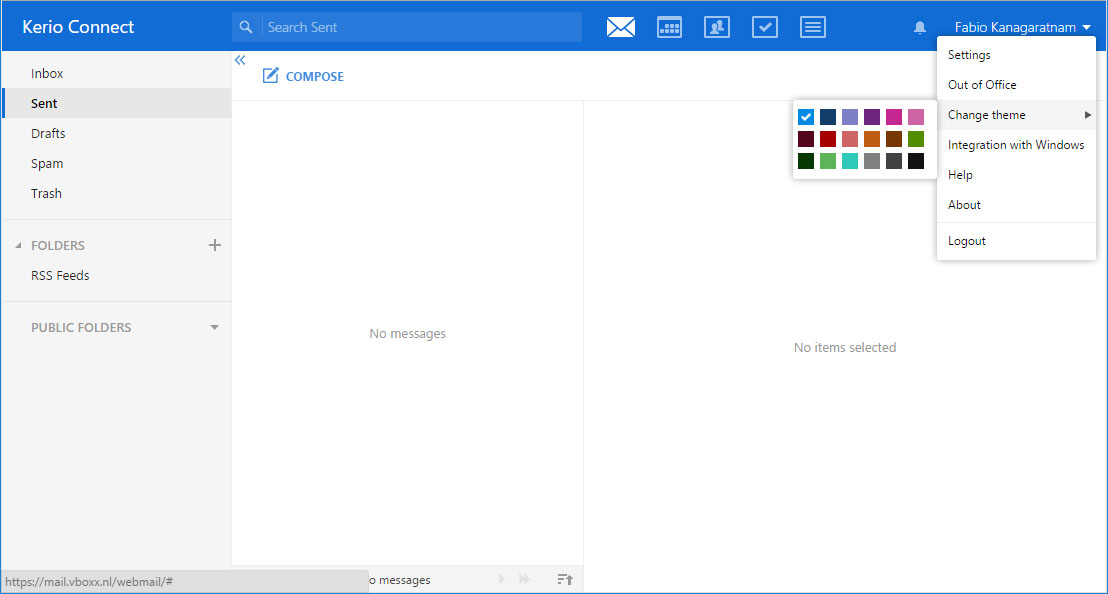
Previewing messages
In your Kerio Connect Client, you can preview your messages, on the right, on the bottom, or you can hide the entire preview window.
To change your message settings:
- Click your name in Kerio Connect Client and select Settings.
- Go to the Email section.
- In the Preview pane section, select the position of the pane or disable it.
- Click Save.
[Message Preview Image]
Hiding the folders menu
If you want to save some space on your screen, the folder tree can be hidden.
Click the blue double-arrow button [Blue arrow image] under the Search box. You can hide the tree regardless of the position of the preview pane.
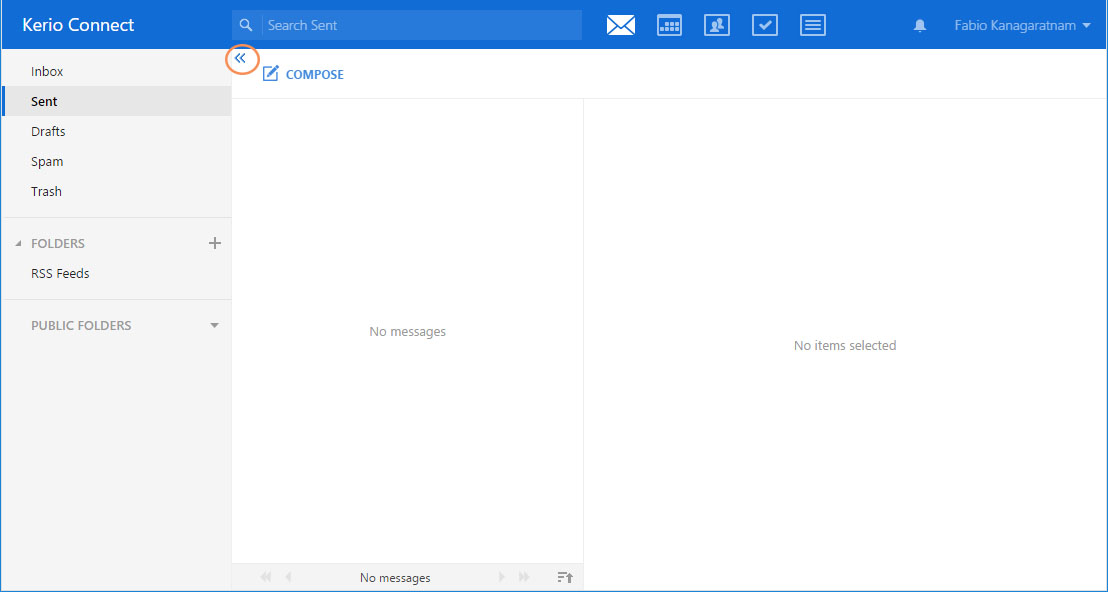
To display the folder tree, click the blue double-arrow again.